Guide to In-App Notifications
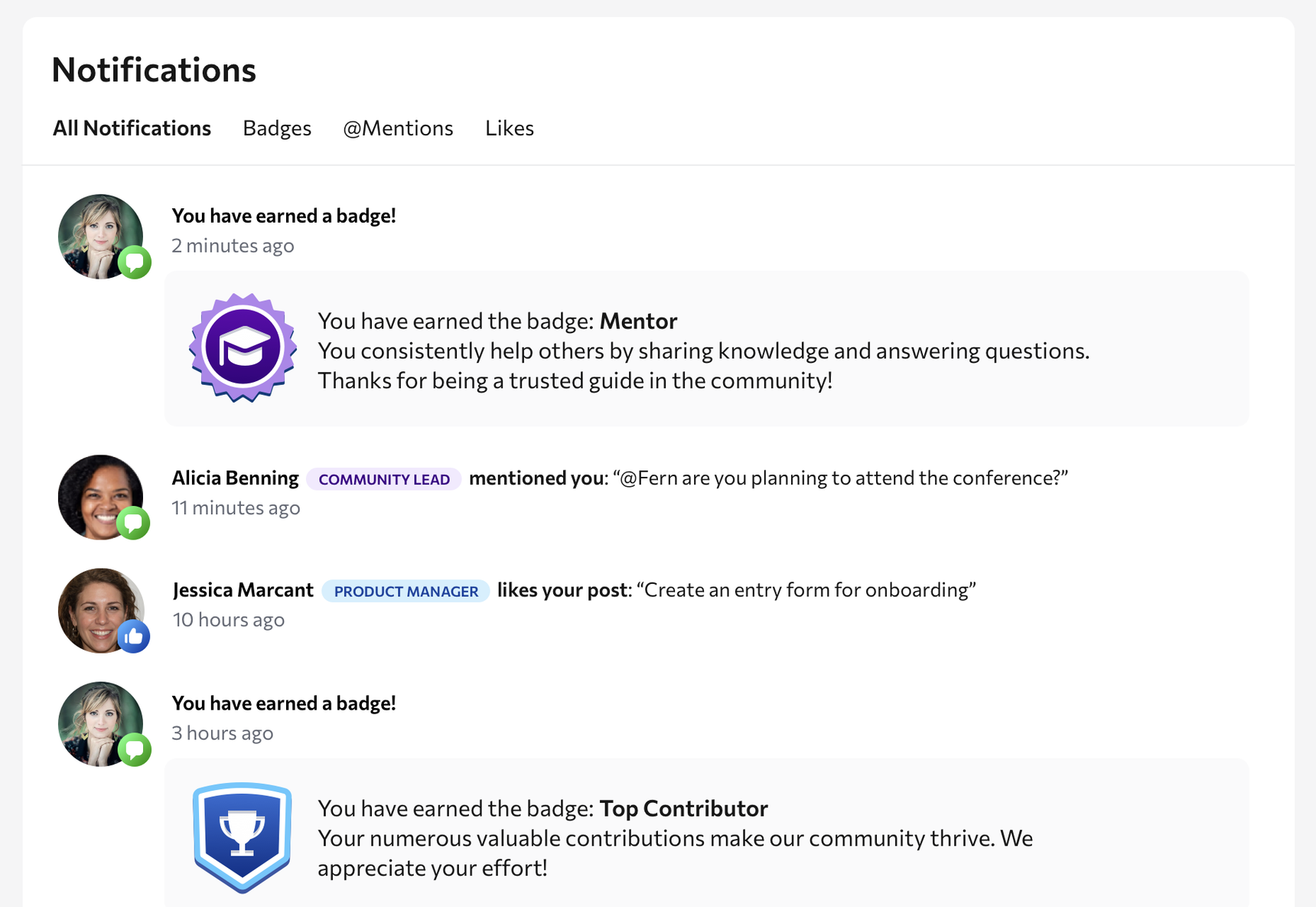
This guide explains how in-app notifications work in your community, what types of activity trigger them, and how members can view and manage their notifications.
In-app notifications keep members informed of new activity related to their posts and participation. They appear within the community site, indicated by a bell icon in the top right corner. When there are new notifications, a number badge appears on the bell showing the count of unread notifications.
In-app notifications are separate from email notifications, which are sent to members by email.
Accessing In-App Notifications
Members can access in-app notifications by clicking the bell icon in the top right corner of the navigation bar.
Clicking the bell shows the most recent notifications.

When Notifications Are Sent
Members receive in-app notifications when there is new activity relevant to them. This includes:
Mentions
Members are notified when:
- Someone mentions @theirname in a post or comment
- A group they belong to is mentioned using @groupname

Likes
A notification is received when another member likes one of their posts or comments.

Reply Labels
Members receive a notification when their reply is labeled by a moderator or administrator, such as:
- Answer
- Featured

Idea Status Updates
If a member has submitted an idea, they receive a notification when the idea’s status changes, such as:
- Started
- Reviewing
- Completed

Badges Earned
Members receive a notification when they earn a new badge recognizing their participation. Examples include:
- Top Contributor for consistent, high-value contributions
- Mentor for for helping others by providing answers and guidance in Q&A forums
- Visual Storyteller for sharing engaging visual content
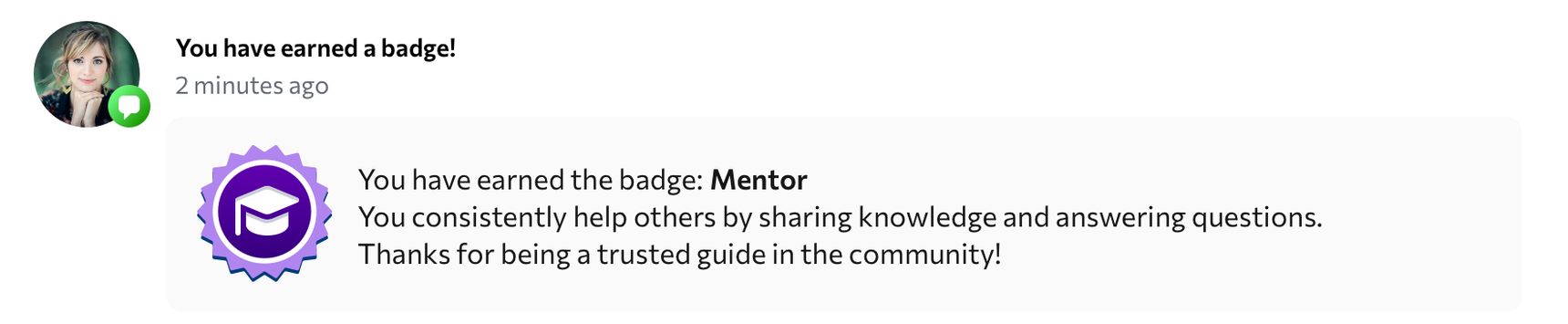
Note: Badges appear only if your site has the Gamification add-on enabled. For pricing and details, visit our pricing page or contact us.
Viewing Notifications
To view notifications:
- Click the bell icon in the top right corner.
- Use the tabs to filter notifications:
- All Notifications displays all notifications in one list
- Badges shows earned badges
- @Mentions displays posts and comments where the member was mentioned
- Likes shows who liked the member’s posts or comments
Each notification includes the action, who performed it, and when it occurred.
Managing Notifications
When the notifications icon is clicked, new notifications are automatically marked as read.
Members can view their full notification history on the Notifications page.
