Configure Single Sign-On (SAML) with Auth0
These steps will guide you through setting up the single sign-on functionality between Forumbee and Auth0.

Configuration Steps
1. Login to your Auth0 administration area.
2. Navigate to Applications and select Create Application.
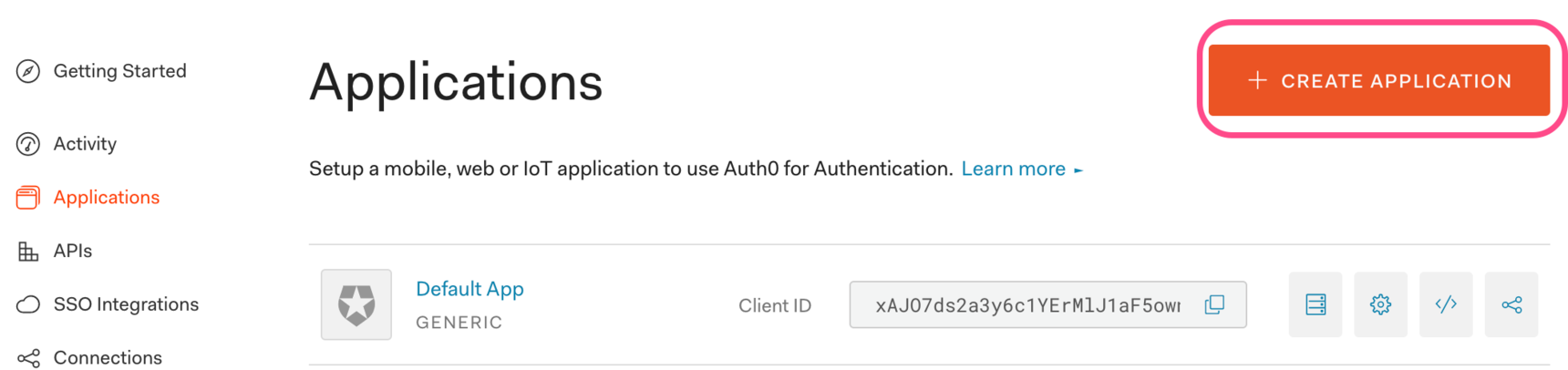
3. In the Name field enter "Forumbee".
4. Under Choose an application type select Regular Web Applications. Click Create.

5. Go to the Addons tab and click SAML2 Web App.

6. Open another browser tab and navigate to your Forumbee account. (You need to be logged in as an admin.)
7. In Forumbee, go to Admin > Integrations > SAML:

8. Select SSO Settings. Copy the value from the SSO Consumer URL field:

9. In Auth0, paste it into the Application Callback URL:

10. Copy this code:
{
"mappings": {
"user_id": "id",
"email": "email",
"name": "name"
}
}
11. In Auth0, delete the contents of Settings, then paste the code you copied in the previous step:

12. In Auth0, click the Usage tab.

13. Copy the Issuer value:

14. In Forumbee, paste the value into Identity Provider Setup > Issuer URL:

15. In Auth0, click Download Auth0 certificate.

Open the file in a text editor and copy the contents:

16. In Forumbee, under Identity Provider Setup paste the text into the Certificate field:

17. In Auth0, copy the Identity Provider Login URL:

18. In Forumbee, under Identity Provider Setup paste into the SSO Logon URL field:

19. In Forumbee, click Save at the bottom of the Identity Provider Setup section.

20. In Auth0, click the Settings tab:

Scroll to the bottom of the dialog and click Enable:

Click the X to close the dialog.
21. In Auth0 click the Settings tab.

22. Under Application Properties paste the following URL into the Application Logo field:
https://d56vh6ph4jjmq.cloudfront.net/forumbee-logo.png

Scroll down and click Save Changes.

21. In Forumbee, select Enable to enable SAML login:

Setup is now complete! 🎉 Optionally, you can configure additional SSO login options in the next step.
Forumbee Login Options
In Forumbee in the SAML 2.0 integration page, select Login Options:

- Enforce SSO: If you would like to require all users to log in through Auth0, check this option. However, to avoid getting locked out of your account, you should keep this option disabled until you have completed SSO configuration and have verified that it is working correctly.
- IP address range: If you would like users from specific IP addresses to be required to log in through Auth0, check this option.
- Show SSO option on Forumbee login form: This option is enabled by default. It provides a button on the Forumbee log in page to log in through SSO. You can change the button label here.
- Allow users to change their own display name: With this option, users can change their display name in Forumbee to something other than their name in Auth0.
