How to Collect Member Consent
If your business is based in the European Union (EU), or you process the personal data of individuals in the EU, the General Data Protection Regulation (GDPR) affects you. When relying on consent as your legal basis for processing, the GDPR says the consent you obtain must be freely given, specific, informed, and unambiguous. You also must clearly explain how you plan to use their personal data. We’ve updated the member signup process to help you stay compliant with this law. You can enable a checkbox for opt-in consent and edit the message to explain how and why you are using data.
Step 1: Edit Consent Message
Consent messages are shown to new users on the signup form or to existing users on an intercept page if their updated consent is required. To edit the consent messages, go to Admin > Settings > Policy. You can modify the text and add links to your Privacy Policy and Terms.

Location of the consent message on the sign up form:

Consent message intercept page shown to existing users if their updated consent is required:

Step 2: Enable Require Explicit Consent Option
After updating the consent messages with text and links to your policies, you can now enable the option to Require Explicit Consent:
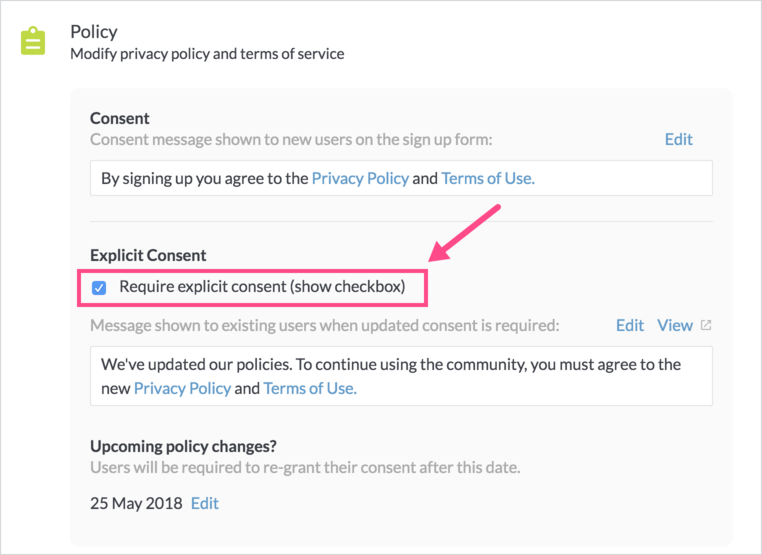
After this is enabled, the consent checkbox will appear on the signup form. In addition, if there are any existing users who joined prior to enabling this option, they will be required to grant their consent on their next access and will be shown the consent message intercept page.
Step 3: View Member Consent Status
After Require explicit consent is enabled, you can view a user’s consent status. For users who have not granted consent, their consent status is Unknown. After a user grants consent, their consent status becomes Granted and their date of consent is recorded.

