Private Categories and Sections
With private categories, you can control user access to specific areas in your community. For example, you can create private spaces accessible only to employees or specific clients. This article explains how to configure and manage access to private categories.
Understanding Categories and Sections
Sections are organizational containers that help you structure your community content:
- Sections can contain multiple categories
- Sections can be nested within other sections
- Categories can be moved between sections to organize your community layout
For example, you might create a "Product Support" section containing categories like "Troubleshooting," "Feature Requests," and "Known Issues."
Configuring Private Categories
To make a category private:
- Go to Admin > Categories
- Select the category
- Expand the Access section
- Select Specific members
- Click Save
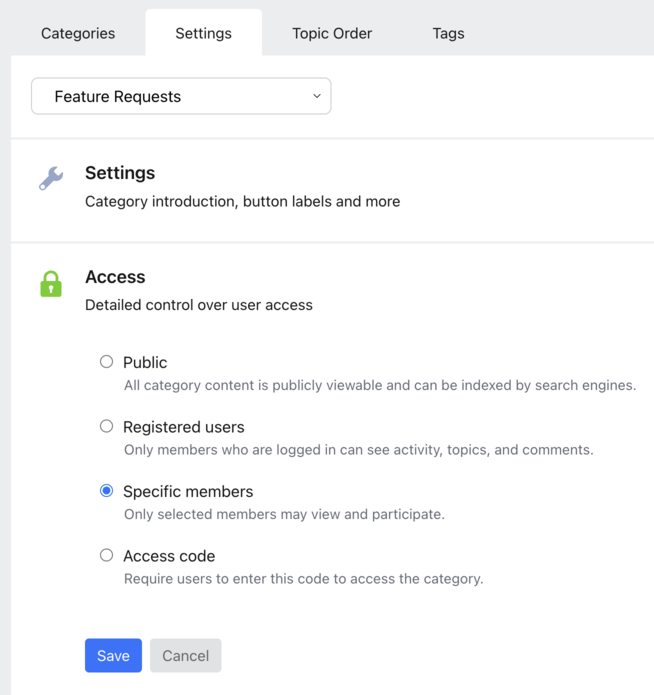
Understanding Private Sections
Sections inherit access settings from their categories:
- When all categories within a section are private, the section automatically becomes private
- The section's visibility adjusts automatically as you modify category permissions
- For nested sections, privacy settings flow through the hierarchy
Granting Access to Private Categories
There are three ways to grant users access to private categories:
1. Add Multiple Users by Email
- Go to Category Settings > Users
- Click Add
- Paste a list of user email addresses
- Click Save
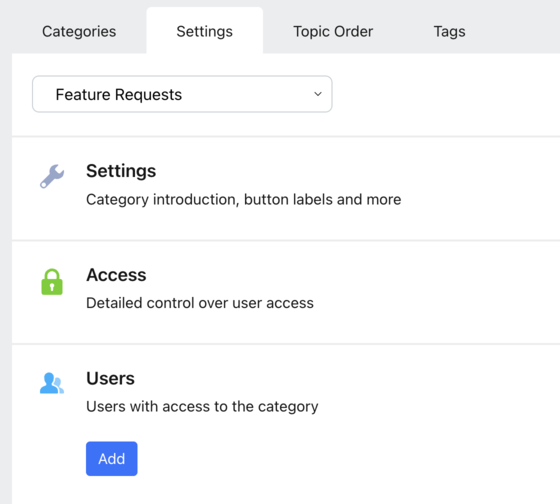
2. Add Individual Users
- Navigate to Admin > Users
- Locate the specific user
- Expand the Category Access section
- Click Add
- Select the categories to assign
- Click Save

3. Use Groups for Simplified Management
For managing access at scale, groups offer a more efficient solution. With groups, you can:
- Grant access to multiple categories at once
- Manage permissions by email domain
- Upload user lists in bulk
For detailed instructions on group management, see: Using Groups to Manage Category Access
4 replies
-
Forumbee Support is there a way to invite users to a private category via a link instead of inviting through forumbee? I'd like to share a link w/ our users instead of adding their email addresses in forumbee.

