Guide to Setting Up Webhooks
Learn the basics of how webhooks work and how to set them up to integrate Forumbee with your other tools and systems.
What Are Webhooks?
Webhooks allow Forumbee to automatically send notifications to other applications when specific events occur in your community. When an event happens, such as a new topic being posted or a member joining, Forumbee sends a structured data payload (in JSON format) to a webhook endpoint URL that you specify.
You can use tools such as n8n, Make, Pipedream, or your own custom application to receive these webhook events and trigger automated workflows.
Example Use Cases
- When a new member joins your community, add them as a lead in your CRM.
- When someone RSVPs to an event, add them to a Google Sheet or Airtable.
- When a new idea is submitted by a customer, create a task in Azure DevOps or send it to an n8n workflow.
- When a topic is created or liked, trigger a custom automation in your workflow tool.
Setting Up a Webhook
To set up a webhook in Forumbee:
- Log in as an admin.
- Go to Admin Console > Integrations > Webhooks > Manage Webhooks.
- Click Add New Webhook.
Then configure the following fields:
Step 1. Enter Basic Information
- Name: A short, descriptive name for the webhook (e.g., New Member CRM Sync).
- Endpoint URL: The URL of the server or webhook service that will receive the notifications. This can be a webhook endpoint from n8n, Make, Pipedream, or your own custom app that accepts POST requests.

Step 2. Add Events
- Click Add Event.
- From the Events menu, select an event (e.g., Member Signup, Topic Posted).
- For category-based events, you can optionally select a specific category.
- You can add multiple events, each selected event will automatically send a payload to your endpoint when triggered.

Step 3. Enable the Webhook
Slide the Status toggle to ON to activate the webhook.

That’s it, your webhook is now configured!
You can test it by performing the event (e.g., posting a new topic) and confirming that data is received at your endpoint.
Viewing Webhook Data and Activity
Once your webhook is active, you can monitor its activity in real time using the Webhook Status Dashboard.
The dashboard allows you to:
- View all defined webhooks and their recent activity.
- See delivery results, payloads, and endpoint responses.
- Retry failed deliveries directly from the dashboard.
- Receive email alerts for errors or connection issues.
Tip: Use the Webhook Status Dashboard as your first stop for troubleshooting or verifying webhook configurations.
Configuring Error Handling
You can configure how the system responds when a webhook endpoint returns an error. This ensures that temporary outages or expected errors are handled gracefully.
To configure error handling for a webhook:
- In Admin Console > Integrations > Webhooks > Manage Webhooks, open the webhook you want to edit.
- Scroll to the Error Handling Settings section.
You’ll see two configuration options:
Retry on Error
Specify how long Forumbee should continue retrying failed webhook deliveries.
Select a duration from the dropdown (for example, 5 min, 30 min, or 1 hour). Forumbee will continue retrying during this period if the endpoint remains unreachable or returns an error.
Ignore These HTTP Status Error Codes
Specify HTTP status codes to exclude from retries and alerts (comma-separated).
For example, entering 404 tells Forumbee not to retry or send alerts if the endpoint returns a 404 Not Found response. This is useful when certain responses are expected and don’t require action.
Tip: Combine retry and ignore settings to match the behavior of your endpoint. For instance, retry temporary network errors (like 502 or 503) but ignore permanent ones (like 404).
Example Payload
Here’s an example of the webhook data sent from Forumbee to a service such as Pipedream. Your connected service can parse this payload to take the desired action:
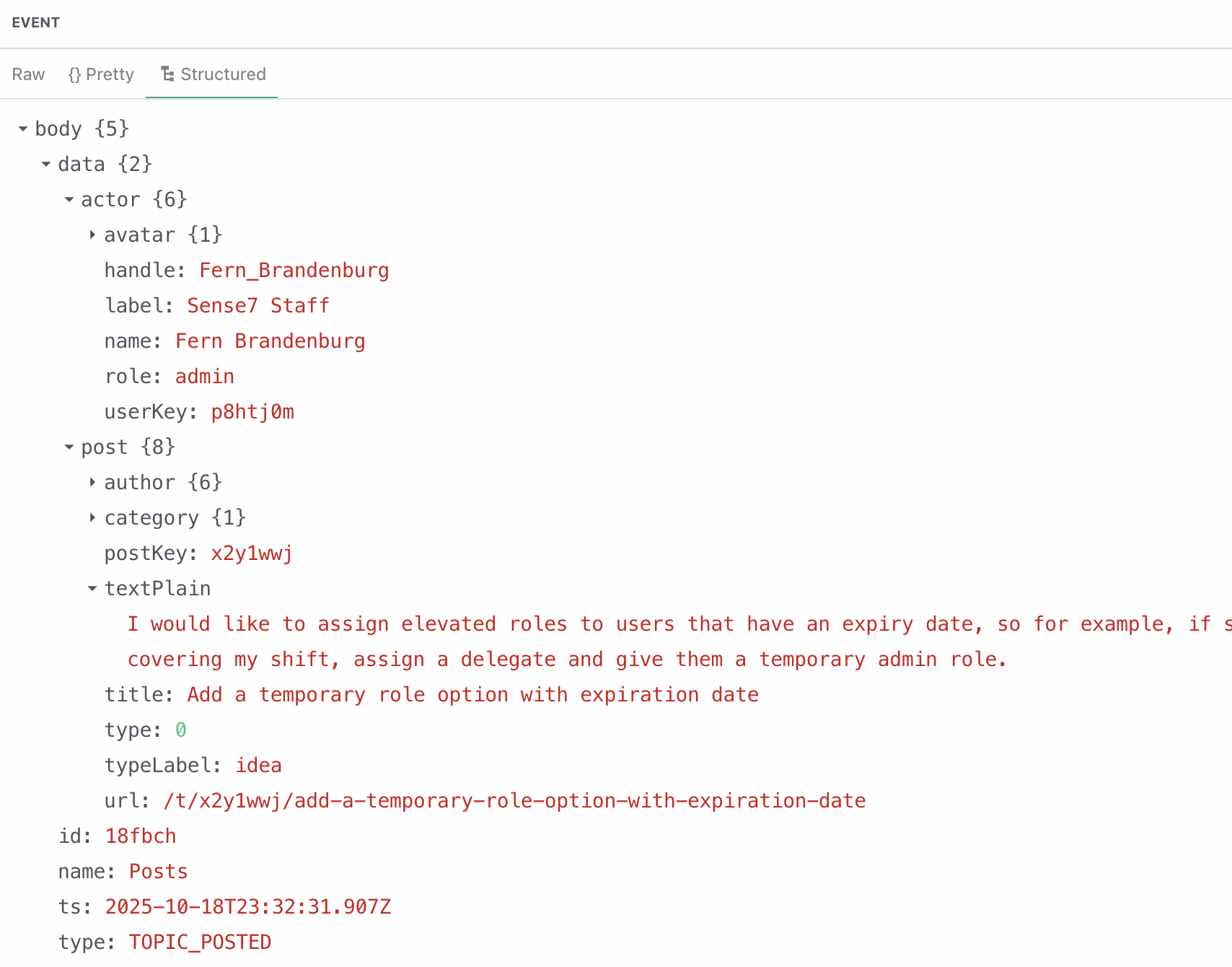
Events Available as Webhooks
These events define what actions in Forumbee can trigger webhook notifications.
Topic Events
Topic Posted
- Topic Updated
- Topic Scheduled
- Topic Removed
- Topic Restored
- Topic Liked
- Topic Event Rsvp
- Topic Any (triggered with any topic event from this list)
Topic Draft Events
- Topic Draft Created
- Topic Draft Updated
- Topic Draft Published
- Topic Draft Any (triggered with any topic draft event from this list)
Reply Events
- Reply Posted
- Reply Updated
- Reply Removed
- Reply Restored
- Reply Liked
- Reply Any (triggered with any reply event from this list)
Post Events
Posts include both topics and replies.
- Post Posted
- Post Updated
- Post Removed
- Post Restored
- Post Liked
- Post Status Changed
- Post Require Approval
- Post Flagged by User
- Post Flagged as Spam
- Post Any (triggered with any post event from this list)
Member Events
Member Signup
- Member Login
- Member Requested Access
- Member Updated Profile
- Member Completed Custom Fields
- Member Unsubscribed
- Member Stopped Notifications
- Member Restarted Notifications
- Member Followed/Unfollowed Category, Member, Topic, or Tag
- Member Any (triggered with any member event from this list)
Admin Events
Admin Removed Member
- Admin Restored Member
- Admin Deleted Member
- Admin Approved/Rejected Member Access Request
- Admin Any (triggered with any admin event from this list)
Securing Your Webhooks
Each webhook endpoint you create in Forumbee includes a Signing Secret. This ensures that incoming webhook data is truly from Forumbee and hasn’t been altered.
Viewing the Signing Secret
Under your webhook definition, click reveal to display the full signing secret.

How It Works
Forumbee uses the Signing Secret and the JSON payload to create a hash signature using HMAC-SHA256.
This signature is included in each webhook request header as:
x-webhook-signatureYou can use this value to verify the authenticity of the webhook.
How to Validate the Signature
- Compute an HMAC-SHA256 hash using your Signing Secret and the raw webhook payload (the exact JSON body received).
- Compare your computed hash to the value in the x-webhook-signature header.
- If they match, the webhook request is verified as coming from Forumbee.
Example: In most programming languages, you can use built-in libraries to compute the HMAC digest. For example, in Node.js you might use the crypto module; in Python, use hmac from the standard library.
Testing Your Validation Locally
You can test and verify your webhook signature validation logic locally using your development tools or scripts.
For example:
- In Postman, you can add a pre-request script to compute and compare signatures.
- In n8n, use a Code node to validate the signature before continuing the workflow.
Security Note: Your Signing Secret is a sensitive credential.
- Never paste or share it in third-party online tools or public environments.
- Always perform signature validation locally or within secure, controlled systems.
- Rotate your Signing Secret immediately if you believe it may have been exposed.
Next Steps
After setting up your webhook:
- Use the Webhook Status Dashboard to monitor delivery, debug issues, and manage retries.
- Configure email alerts for webhook failures to stay informed about integration issues.
- Explore automation tools (like n8n, Make, or Pipedream) to create advanced workflows with your Forumbee data.
Keep Your Integrations Reliable
By combining your webhook configurations with the Webhook Status Dashboard, you can build robust, automated workflows and ensure that your integrations stay healthy and responsive.
4 replies
-
Hello, I am trying to setup a Webhook that sends forum activity to a third-party service, but different to your example, our Webhooks don't include textPlain for example. Is there anything that needs to be activated to send all the data of a post as a JSON via webhook?



