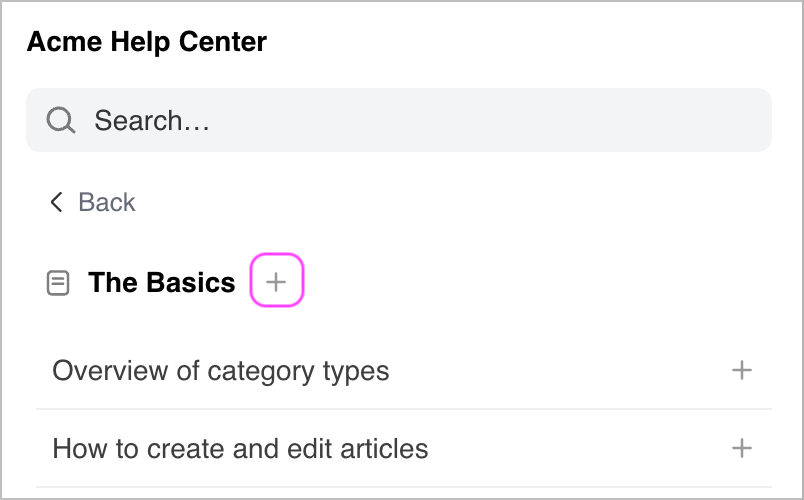Guide to Using the Forumbee Plugin for Front
The Forumbee plugin for Front allows your support team to quickly find and share helpful knowledge base content, without ever leaving the Front inbox. With a few clicks, you can browse or search your Forumbee knowledge base within Front, view article content, and insert links or text directly into your customer replies.
Not set up yet?
Before you can use the Forumbee integration in Front, you’ll need to configure it. Follow the step-by-step guide here: Connecting Forumbee with Front: Plugin Setup Guide
Browse Articles
Your full Forumbee knowledge base is accessible directly in the Front sidebar.
Navigate through your categories and sub-categories:
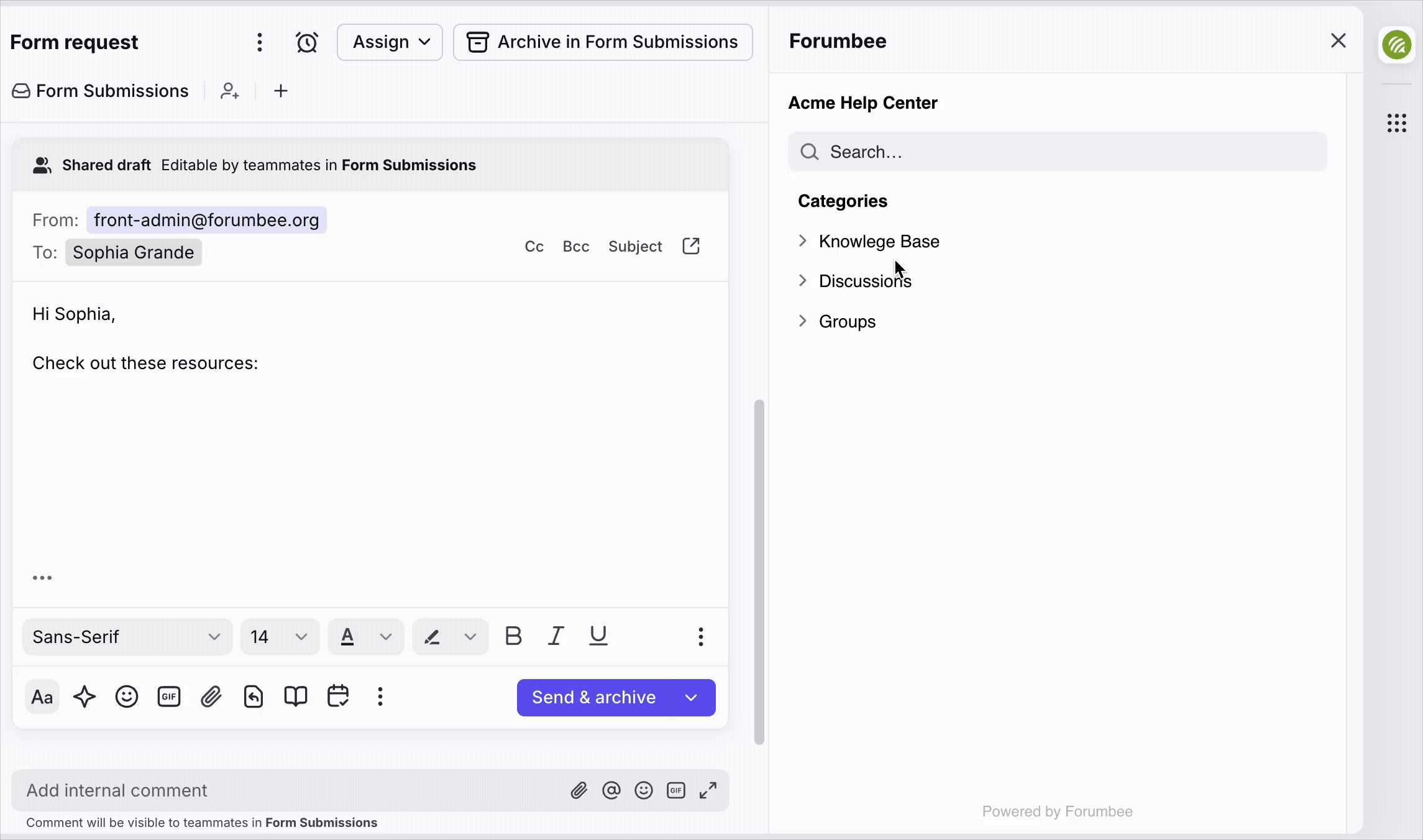
Search
Use the search bar to quickly find specific articles:
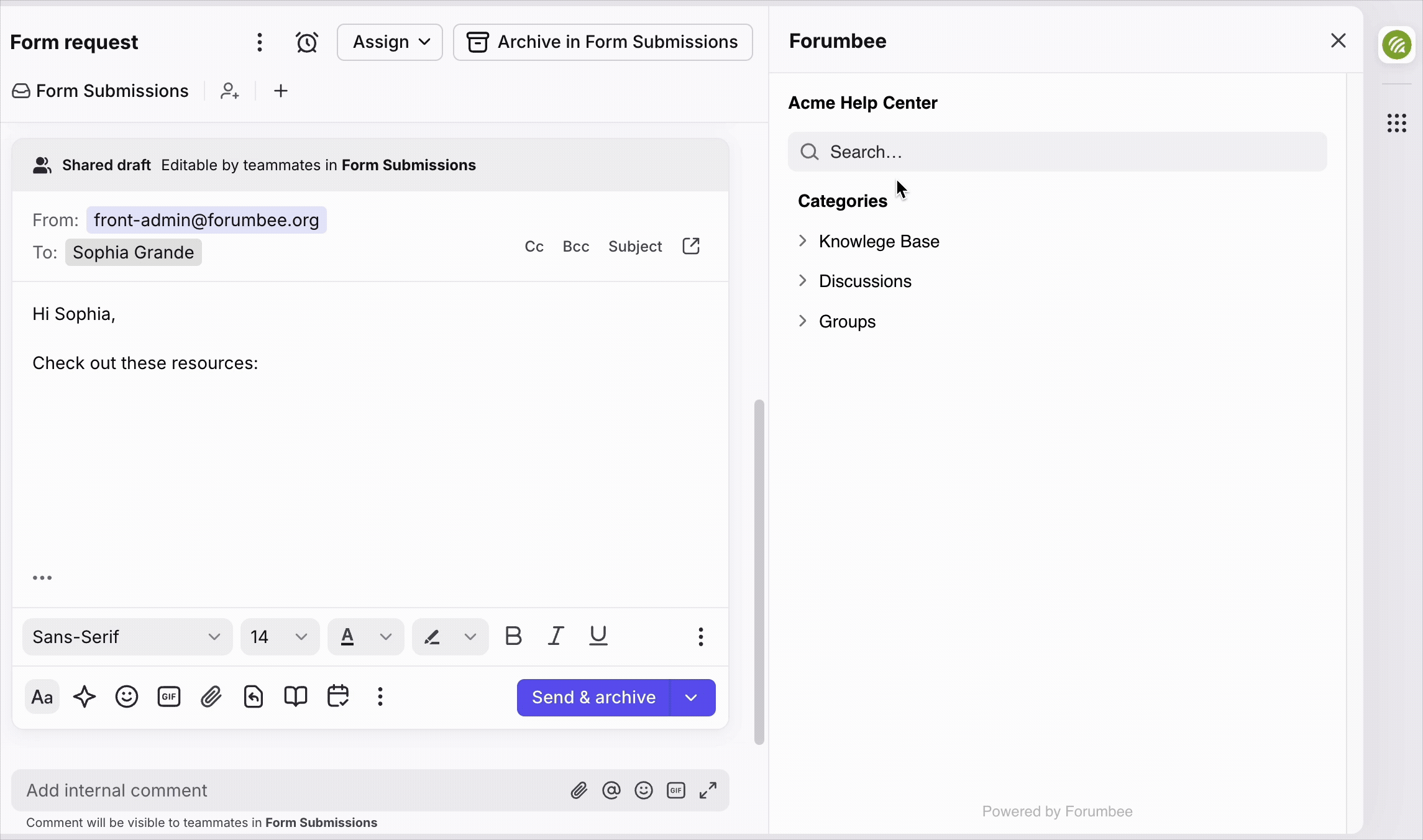
View Articles
Click article titles to view the full article content:
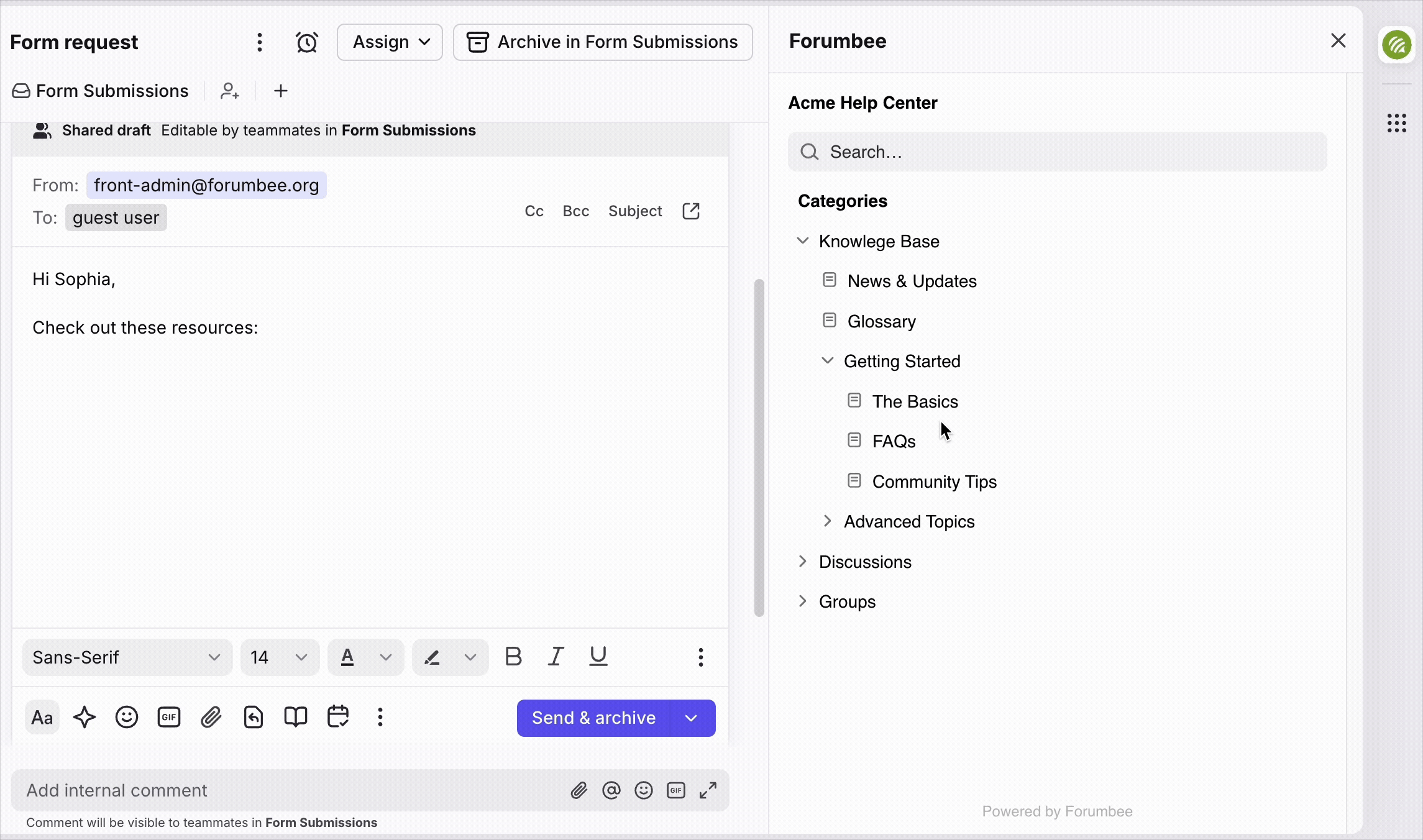
To see the article in full context in your Forumbee site, click the arrow icon to open the article in a separate browser tab.
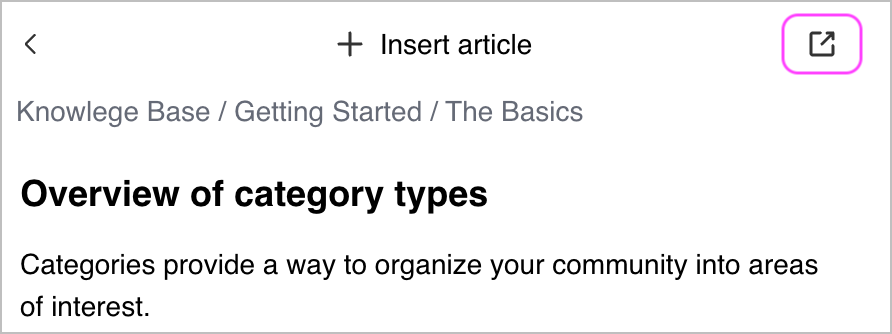
Insert Article Links or Content into Replies
Once you’ve found the right article, you can add it to your customer response in a few ways:
Insert the Full Article Link
Click the Insert article button or the + icon next to any article. This will insert a link to the article into your reply.
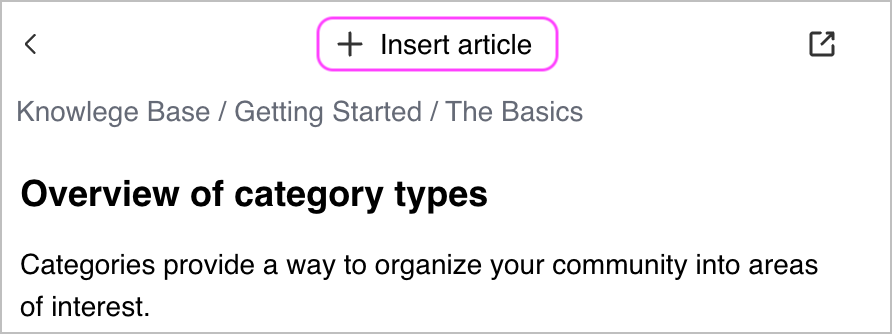
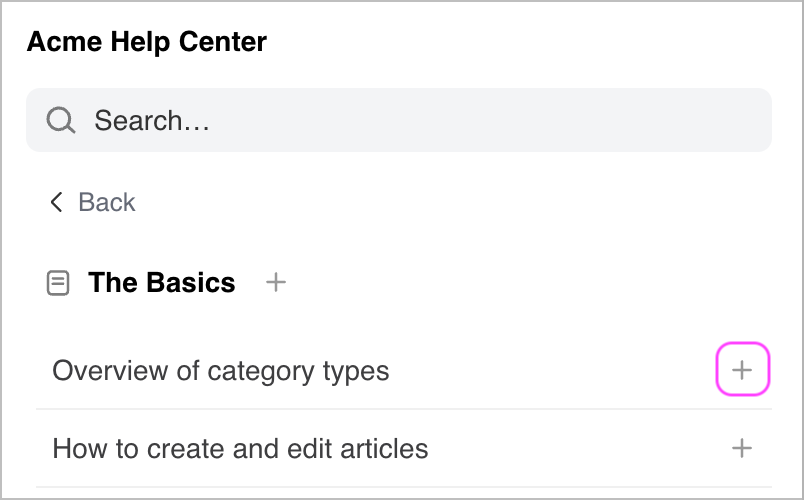
Insert Selected Article Content
To include just a specific answer or snippet, highlight any section of the article content, then click Insert to paste only that portion into your reply.
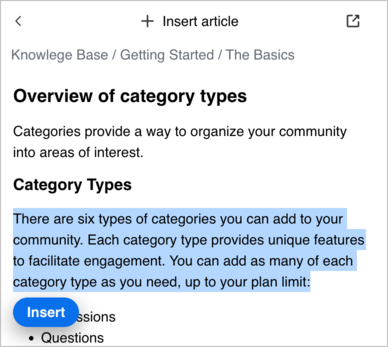
Insert Category Links
You can also share links to entire knowledge base categories which is helpful for onboarding resources or multi-step guides. To do this, click the + icon next to a category name. A link to the full category will be inserted into your message.