Connecting Forumbee with Front: Plugin Setup Guide
With the Forumbee plugin for Front, you can browse your knowledge base and access helpful articles without leaving your inbox. Share article links with customers directly while replying to messages in Front, streamlining your support workflow.
This guide will walk you through the steps to configure the plugin and get started.
Step 1: Generate a token (only needed for private content)
Note: Skip this step if your Forumbee site and all categories are public.
If your Forumbee site is private or has private categories, and you want those articles to be visible and shareable in Front, you’ll need to generate an access token.
In Forumbee, go to Admin > Integrations > API Tokens.

Click Generate new token.

Fill in the following fields:

- Note: Enter a reference name for the token, such as Front plugin.
- User or guest account: Enter the email of a Forumbee member account that has access to the private content. (This is the account whose access level the plugin will use.)
Tip: We recommend creating a dedicated member account specifically for token access.
Click Save.
Copy the token displayed. Paste it somewhere safe temporarily (e.g., Notepad or TextEdit) as you’ll need it in Step 3.

Step 2: Copy the integration URL
In Forumbee, go to Admin > Integrations > Front.
Copy the URL provided on that page.

Step 3: Add Forumbee plugin to Front
In Front, click the menu in the top left and select Settings.
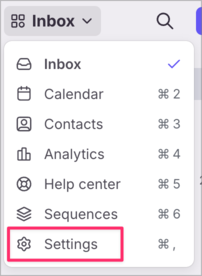
In the left sidebar, click Company:
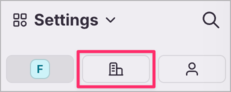
Under Integrations, click Developers:
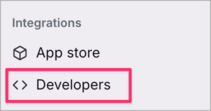
Click Create app:
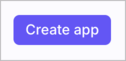
Add a Feature
In the Features tab, click Add feature:

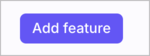
Select Sidebar Plugin:
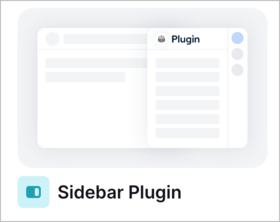
In the Side panel URL field, paste the URL from Step 2:

If you generated a token in Step 1 (for private content), append ?token=YOUR_TOKEN_HERE to the URL.
Example:

Note: Only append the token if you generated one in Step 1 (i.e., if your knowledge base includes private content).
In the bottom right corner, click Create:

Customize Settings
Go to the Settings tab

Enter the app name "Forumbee" and a short description.

(Optional) Add the Forumbee logo:
Right-click this logo and choose Save Image As:
![]()
Upload the image using the Edit option in the logo section:
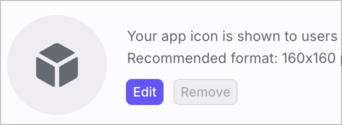
Click Save in the lower right corner when done.

You're All Set!
Your plugin is now configured!
You can now:
- Browse and search your Forumbee knowledge base from within Front
- View full articles
- Easily insert article links into replies to customers
To learn how to use the plugin within Front, see the Guide to using the Forumbee plugin.
