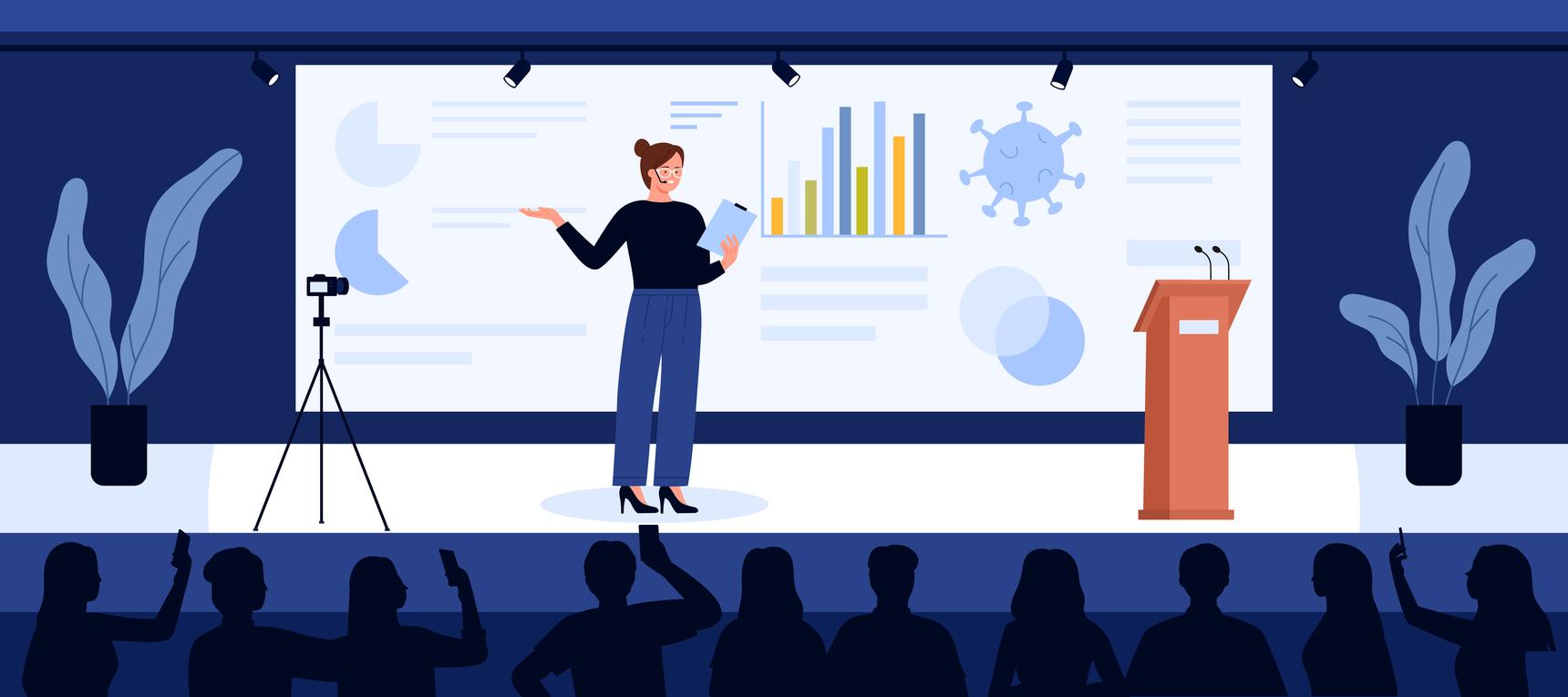Host a Live AMA (Ask Me Anything)
An AMA (“Ask Me Anything”) is a fun and engaging way to connect with your community. Members can post questions and a host or guest can reply to them live in real time, all within a single discussion topic.
Here’s how to run one in your Forumbee community.
1. Create the AMA Topic
Start by creating a new topic in your community. This will be the main discussion thread for your AMA.
In the post, include:
Who the AMA is with (the host)
When it will take place
Instructions for how to participate. For example, “Post your questions below and join us here on Thursday at 10 AM Pacific when the host goes live!”
You can add an image or short intro about the host to make it more inviting.
2. Promote the AMA
Make sure members can easily find your AMA before it starts.
Here are a few ways to promote it:
Feature the topic on your home page, side column, or top banner (if enabled)
Post it in a visible category, like News & Announcements
Create an Event in the calendar for the AMA date and time, and add the topic link in the Location field
This helps the AMA appear both as an event and a featured discussion.
3. Go Live
When the AMA begins:
Update the topic title to show that it’s live. For example, “AMA with the Product Team ✨ Now Live!”
To move the topic to the top of the activity feed, click the cog icon on the topic and select Bump from the menu
Members can now post their questions as replies to the topic.
4. Answer Questions
As questions come in, the host can respond directly under each one by clicking Reply. This creates a threaded conversation that keeps each Q&A neatly organized.
Members can also:
Upvote replies, including questions or answers
Sort replies by Most Popular to see the highest-voted posts first
This keeps the discussion lively and easy to follow.
5. Real-Time Interaction
Forumbee updates automatically while the AMA is live. There is no need to refresh the page.
You’ll also see on-screen notifications in the top-right corner whenever new replies are posted. Click a notification to jump directly to the comment.
This makes your AMA feel dynamic and interactive as it unfolds.
6. Wrap Up
When your AMA wraps up:
Update the topic title to indicate it is complete (for example, “AMA with the Product Team 💬 Highlights”)
Edit the topic post or add a pinned reply to share a short recap and key takeaways.
Optionally tag it as a “Past AMA” or feature it again for members who missed it
Each AMA becomes a lasting part of your community’s knowledge and culture.
Tip: Build a Series
If your community enjoys the format, consider running AMAs regularly, such as monthly Q&As with product experts, special guests, or community champions.