Creating a Private Group Space for Your Team or Project
Learn how to create a private “group” space where selected members can share discussions, updates, and events.
If you’re used to working in Microsoft Teams or similar platforms, you might think of creating a group to post messages, share updates, and upload files. In Forumbee, you can create the same kind of collaborative space. It’s called a Private Category.
Groups in Forumbee are for managing access (permissions), while Categories are where your team can post discussions, share updates, and schedule events.
This article walks you through how to set up a private category that functions like a team or project “group” space.
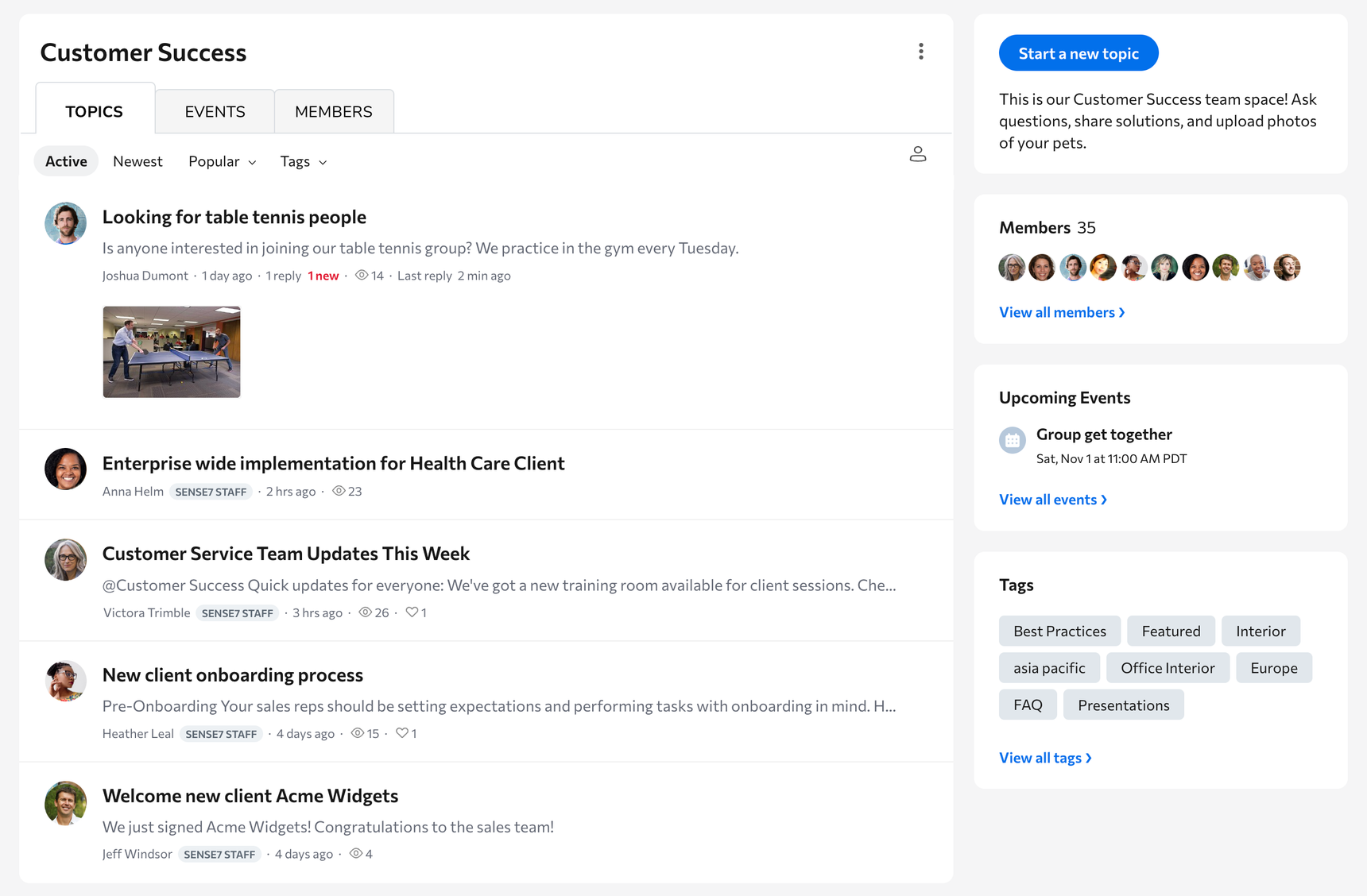
Step 1: Create a Private Category
- Go to Admin > Categories.
- Click Add Category.
- Select Discussions as the category type.
- Enter a Category Name (for example, “Marketing Team” or “Project Alpha”).
- Click Save.
This creates the main space where your team can post discussions, announcements, and updates, similar to a group channel in Teams.
Step 2: Set Access to Private
- In Admin > Categories, select the category you created.
- Expand the Access panel.
- Under Who can access this category, select Specific members.
- Click Save.
This makes the category visible only to people you specifically invite.
Step 3: Assign Access Using a Group (Optional)
You can create a User Group to manage who has access to your private category. This is helpful if multiple people should always have the same access, for example, a department or customer group.
- Go to Admin > Users > Groups.
- Click Add User Group.
- Give the group a name (for example, “Marketing Team”).
- Under Access, select your private category.
- Click Save.
- Add members to the group under the Users tab.
Everyone in that group will automatically have access to the private category.
Step 4: Enable the Members Tab (to Show Who’s in the Group)
To make your private category feel more like a group area with a visible member list:
- Go to Admin > Categories.
- Select your category.
- Expand More Options.
- Check Enable Members tab.
- Click Save.
Now a Members tab will appear in the category showing everyone who has access.
Step 5: Add a Calendar for Events (Optional)
If your group holds meetings or events and you’d like to share upcoming schedules:
- In Admin > Categories, select your category.
- Expand More Options.
- Check Enable events calendar.
- Click Save.
You’ll now see an Events tab in your category where you can post meeting invites, share recordings, and keep a history of past sessions.
Step 6: Post Discussions and Announcements
Once your category is set up:
- Go to the category in your community.
- Click New Topic to post updates, meeting recordings, or announcements.
- Members can reply and discuss just like in a Teams channel.
Summary
| What You Want to Do | Where in Forumbee |
|---|---|
| Create a space for your team to collaborate | Create a Private Discussions Category |
| Control who can see it | In Category Settings > Access > Specific members |
| Show who’s part of it | Enable the Members tab |
| Share meetings or events | Enable the Events calendar |
| Post updates and discussions | Add Topics in the category |
